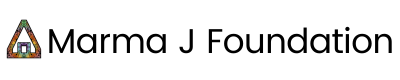Are you looking for a platform to buy, sell, and pay with NEAR tokens? Crypto.com is an application that allows users to buy, access, and manage over 90 cryptocurrencies anytime, anywhere, including $NEAR. This article provides a brief overview of how to use the Crypto.com app to transfer, sell, and swap your NEAR tokens to your native fiat and deposit it directly to your bank account.
Getting Started With Crypto.com
First, you’ll need to download the crypto.com application on your mobile device. The application is supported on both the Apple Store and Google Play Store. When you sign up for crypto.com with this referral link, you’ll get $25 USD to get started! Once you’ve signed up for the app, you’ll be prompted to enter your personal information and submit photo identification to verify your identity. This process may only take a few hours or a few business days depending on your region. Once you are verified, you’ll have access to everything the application has to offer. Take some time to familiarise yourself with each of the tabs such as Home, Accounts, Track, and Card. On the Home screen, you can set your “Favourites” to track the price of your favourite cryptocurrencies such as NEAR, Ethereum, and Bitcoin. Your Home screen is also where you’ll be Trading and Transfering your tokens.
Setting Up Your Canadian Banking Information
Before you swap your NEAR tokens to CAD, you’ll want to set up your Canadian Banking Information. To do that, follow these 5 easy steps:
- Go to “Fiat Wallet” from Super App Menu Button (middle button with Crypto.com logo) / Home Screen Wallet Balance. Tap “Transfer” > “Withdraw” > “Fiat”
- Tap on your CAD balance and “Withdraw CAD”
- Confirm email used for withdrawal. Make sure the email address matches the one tied to your bank account. Funds will be lost if you input the wrong email.
- Enter a name and phone number
- Wait for Crypto.com to complete their internal review and they will notify you once the withdrawal is set up
Source: Crypto.com If your native currency is anything other than Canadian Dollars, visit the Crypto.com Help Center to find your local currency. See below for USD and EUR guides:
- Crypto.com to USD Withdrawal Guide
- Crypto.com to EUR Withdrawal Guide
Transferring Your $NEAR to Crypto.com
On the Home screen, click the “Transfer” > “Deposit” > “Crypto”, and select NEAR Protocol on the list. Your NEAR Wallet Address (on Crypto.com) will then pop up as a QR code and have your address below it. Then, copy your NEAR Wallet Address. Assuming your NEAR tokens are already in your NEAR Wallet, you’ll then want to sign in to your NEAR Wallet and click “Send”. On the next screen, enter the amount of NEAR that you would like to send to your NEAR Wallet on Crypto.com and click “Continue”. On the next screen, paste your NEAR Wallet Address that you copied from Crypto.com and click “Continue”. You’ll then be prompted to allow the transaction. Once confirmed, your NEAR will appear in your Crypto.com NEAR Wallet.
Pro-Tip
On the Track tab in your Crypto.com app, add NEAR Protocol to the tokens you are tracking. To do that, just search for NEAR in the search bar. Select NEAR Protocol and click the star icon to add it to your favourites. By doing this, you’ll be able to track the price of NEAR on both your Home and Track tabs.
Trading Your $NEAR to Canadian Dollars
Navigate to the Home tab on the Crypto.com app and click the “Trade” button. To trade your $NEAR to CAD, click “Sell” > “NEAR Protocol” > “Fiat Wallet”> “CAD”. On the next screen, you’ll be prompted to enter how much NEAR you would like to trade for CAD. Complete all of the fields, and trade your NEAR to CAD. Once complete, you can then withdraw your CAD to your bank account.
How to Withdraw CAD to Your Bank Account from Crypto.com
The following steps from this Crypto.com guide detail how you can withdraw your CAD to your bank account:
- Go to “Fiat Wallet” from Super App Menu Button (middle button with Crypto.com logo) / Home Screen Wallet Balance. Tap “Transfer” > “Withdraw” > “Fiat”
- Tap on your CAD balance and “Withdraw CAD”
- Browse through the submission process and withdrawal limits then tap on “Withdraw Now”
- Insert your withdrawal amount, select the email you are withdrawing funds to and input your Security Question & Answer
- Review and confirm the withdrawal request
- Wait for our internal review and we will notify you once the withdrawal is processed
Note: A mandatory 2FA needs to be completed once you attempt to initiate a withdrawal.
Additional Resources
To learn more about NEAR Protocol and Crypto.com, check out the following resources:
- Crypto.com App User Guide
- Crypto.com Withdrawal Limits for CAD
- Crypto.com Help Centre
- All about the $NEAR Token
- A Beginners Guide to the NEAR Blockchain
- Marma J Guides
- VIDEO: Crypto.com User Guide for $NEAR